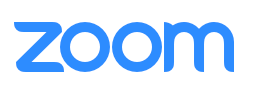Hyak
In need more that just raven
Screen Recording
TLDR: log into hyak, run a job, and transfer the the output using rsync
Setup
Click the “Computing Services” link on the left
Click the “Hyak Server” and “Lolo Server” check boxes in the “Inactive Services” section.
Click the “Subscribe >” button at the bottom of the page.
Read the notice and click the “Finish” button.
For two factor authentication, you can either sign up for Duo here and use your smart phone or request a security token here. Duo is much easier.
Logging in
Open your favorite terminal
Type
ssh <YourUWNetID>@mox.hyak.uw.edu(replace<YourUWNetID>with your own UW Net ID)Input your UWNetID password
If you’re signed up for 2-factor authentication via Duo, open your smart phone and approve the connection.
You’re logged in to a Login node for Hyak!
Example:
D-69-91-141-150:~ Sean$ ssh seanb80@mox.hyak.uw.edu
Password:
Enter passcode or select one of the following options:
1. Duo Push to iOS (XXX-XXX-1239)
2. Phone call to iOS (XXX-XXX-1239)
Duo passcode or option [1-2]: 1
Last login: Thu Jun 8 14:59:10 2017 from d-173-250-161-130.dhcp4.washington.edu
** NOTICE **
Users need to do all their interactive work, including compiling and
building software, on the compute nodes (n####) and NOT on the
head/login node (hyak.washington.edu). The login nodes are for
interacting with the scheduler and transferring data to and from the
system.
Please visit the Hyak User Wiki for more details
http://wiki.hyak.uw.edu
[seanb80@mox2 ~]$Running a job
Once logged into mox, navigate to /gscratch/scrubbed/your-username. If the dir is not there you shoud create. For every job you submit I recommend working within a directory. Usually I name these in a data format, but we can just mkdir assign_04.
To run a job you need to generate a shell script. Create a shell script in your code directory named 04-job.sh with contents such as.
#!/bin/bash
## Job Name
#SBATCH --job-name=assign4
## Allocation Definition
#SBATCH --account=srlab
#SBATCH --partition=srlab
## Resources
## Nodes
#SBATCH --nodes=1
## Walltime (days-hours:minutes:seconds format)
#SBATCH --time=01-08:00:00
## Memory per node
#SBATCH --mem=100G
#SBATCH --mail-type=ALL
#SBATCH --mail-user=sr320@uw.edu
## Specify the working directory for this job
#SBATCH --chdir=/gscratch/scrubbed/sr320/assign_04
#run a python script you wrote!
module load intel-python3_2017
python 04-hello.py
# run blastx just to get manual
/gscratch/srlab/programs/ncbi-blast-2.10.1+/bin/blastx -help
#a few bash commands
pwd
whoami
echo "yah! I ddi it!!!!!!!!!!"
#this writes out tofile
echo "yah! I ddi it!!!!!!!!!!" > text.fileYou will also want to write some python code :)
Create a Python Script in the same directory name 04-hello.py with the contents:
print("Hello, World!")Now we want to move these two files to mox into the assign_04 directory. To to this you will need to type something to the effect of the following in the terminal
rsync -avz assignments/code/04-* sr320@mox.hyak.uw.edu:/gscratch/scrubbed/sr320/assign_04Then on mox, inside the assign_04 directory you will type”
sbatch 04-job-sh to schedule the job.
Once done you should have a couple of new files in the directory.
You will want to check them to see if everything worked and then move the output back to your repo…
rsync -avz sr320@mox.hyak.uw.edu:/gscratch/scrubbed/sr320/assign_04/ .